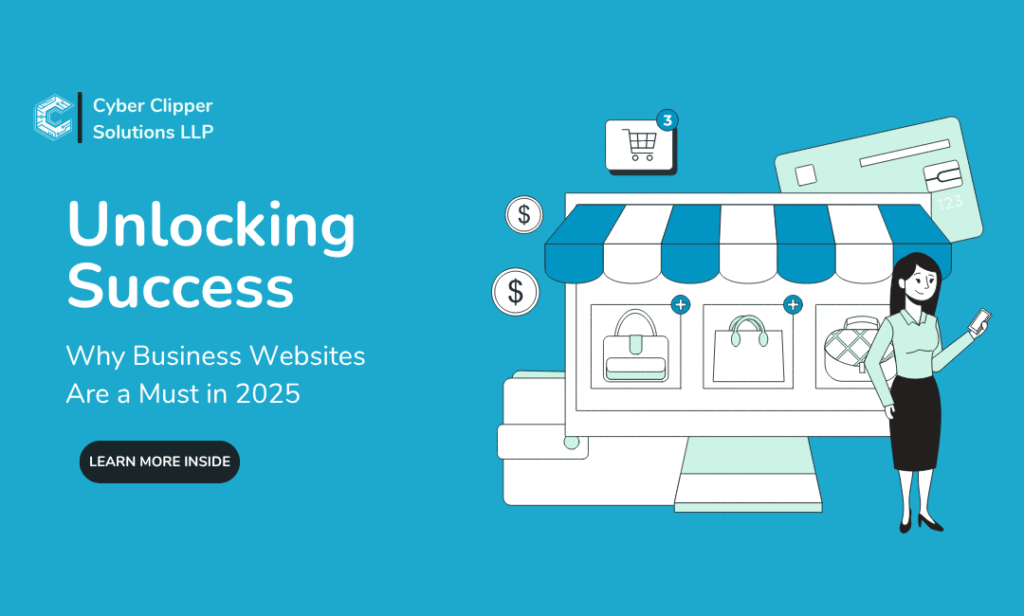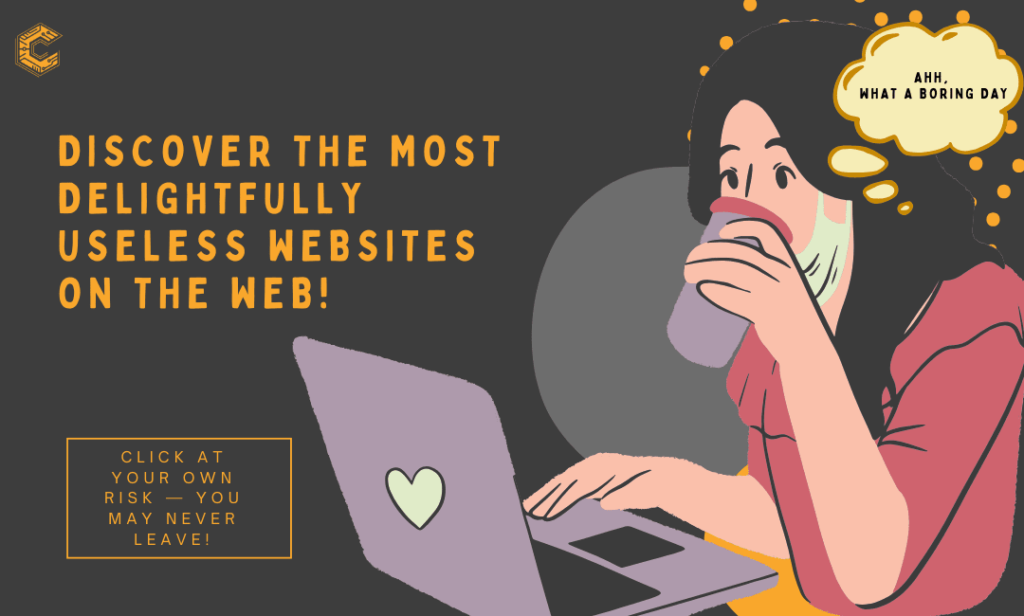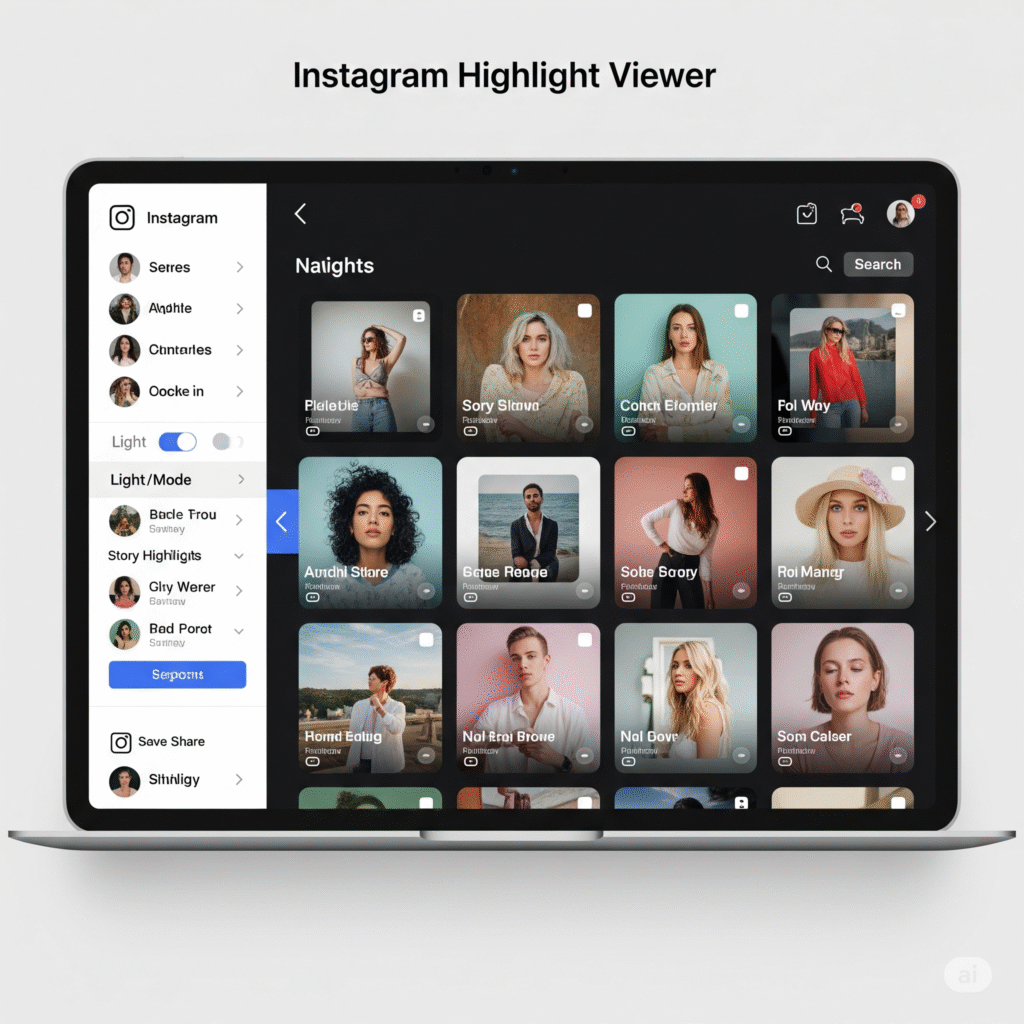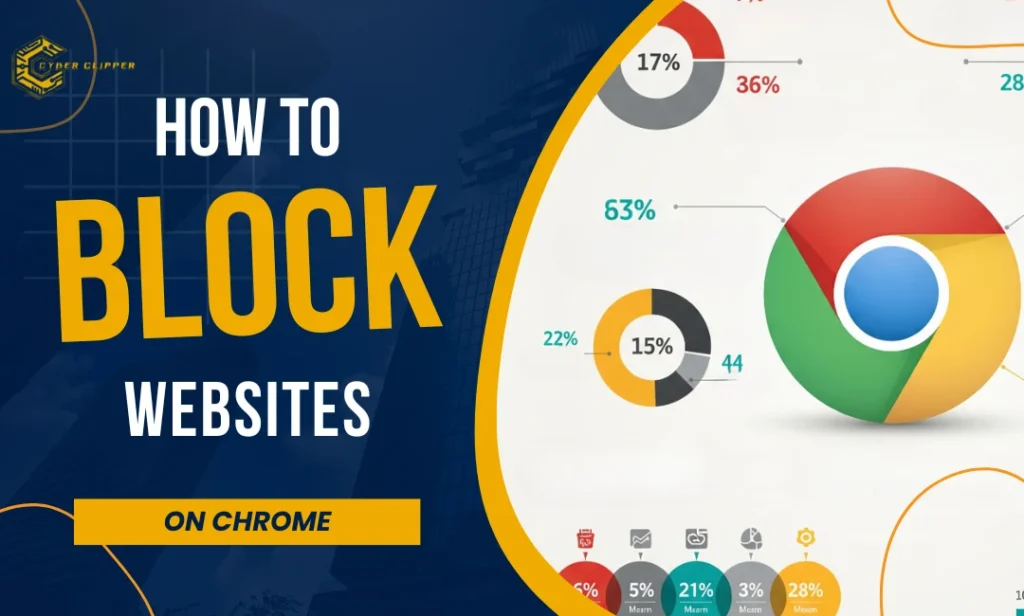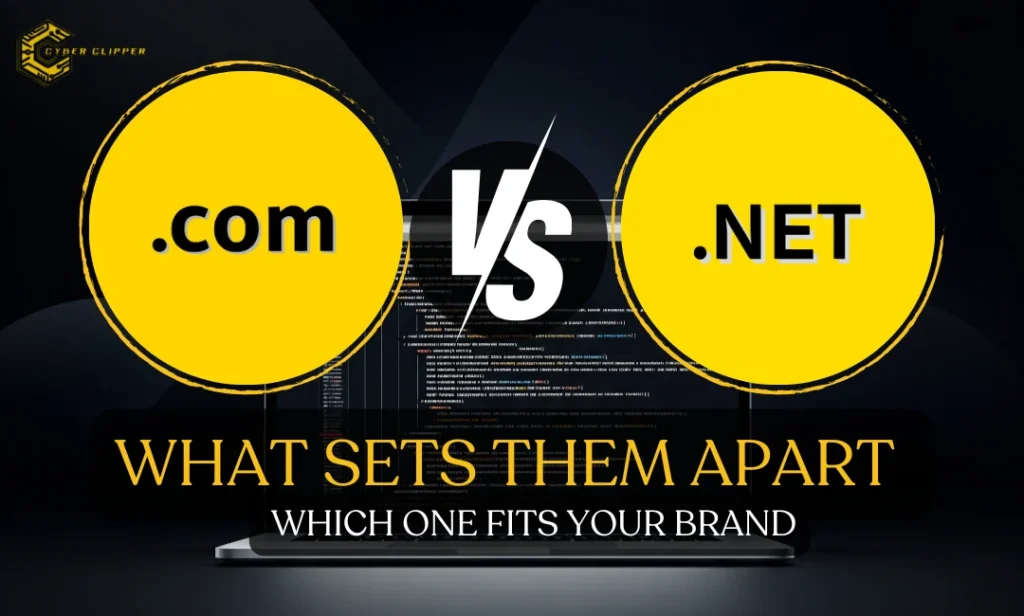3 Reasons Why Business Websites Are Essential in 2025
Have you wondered how many businesses were affected due to COVID-19, as they didn’t have a digital presence? With consumers turning to the online world for everything, business websites are crucial for success. By 2025, building a strong online presence will be more important than ever for all businesses. This blog highlights three key reasons why a website is crucial for your business—it’s not just necessary, but essential for survival. 1. Boost Credibility and Trust using Business Websites The first and possibly the biggest reason that a business website is important in 2025 is trust and credibility for your audience. In today’s digital era, customers want to see that you are a legitimate business with an online presence. It’s too easy to be seen as slightly outdated, or worse, untrustworthy, when you don’t have a business website. A business website gives your website credibility so that you get a competitive advantage. Why Business Websites are Important for this scenario: Real-life Example: Moreover, An SSL certificate ensures that customer data, including personal and payment details, is encrypted and secure. Visit Hostinger’s SSL certification to learn more about SSL certification. 2. Improve Accessibility and Reach for Small Businesses using Business Websites A business website helps your business to get new customers from places that are far beyond the limits of a physical store or location. In the case of small businesses that are in the process of growth and aiming to challenge the bigger ones, accessibility is the most important factor. Why Business Websites are Important for this scenario: Real-life Example: Additionally, local SEO can target phrases like “best website hosting for small business” to boost your site’s competitiveness, especially for small businesses that rely on foot traffic but want online visibility. 3. Data Insights and Enhanced Customer Engagement Having business websites gives you the benefit of gathering valuable user insights related to customer behaviour. Furthermore, this information can be used to predict user behaviour and provide relevant services to the users tailored to their needs. Why It’s Important: Real-life Example: Conclusion: The Future of Business Websites in 2025 As we consider the importance of websites in the future, it is clear that business websites such as your small shop website or your large corporation website will still be valuable in 2025. Whether a small shop or large corporation, a user-friendly website is essential to stay competitive in 2025. Your online presence will be key to engaging customers, building trust, and boosting your bottom line. Business websites not only create a platform to support your business but can also create a buffer against uncertainty. The COVID-19 pandemic highlighted how businesses without an online presence struggled, while those with e-commerce or online services continued operating outside physical locations. Frequently Asked Questions (FAQs) 1. What is a business website?A business website is the business’s digital presence. It serves as a digital storefront providing necessary information about your business as well as making potential users aware of your business. 2. How does having a website help my business grow?A website is a very good help with visibility, it attracts customers from all over the world, and it also gives customers more ways to communicate with your business. Also, it allows you to gather important customer information that can be your guide in improving the products/services offered. 4. Are Google Sites free?Yes, Google Sites is absolutely free. You can create, host, and manage your business website using Google Sites. 5. Where to find business website templates? 5. Business website templates can be found on multiple websites like ThemeForest, wpastra, Wix, Webflow, and so on.