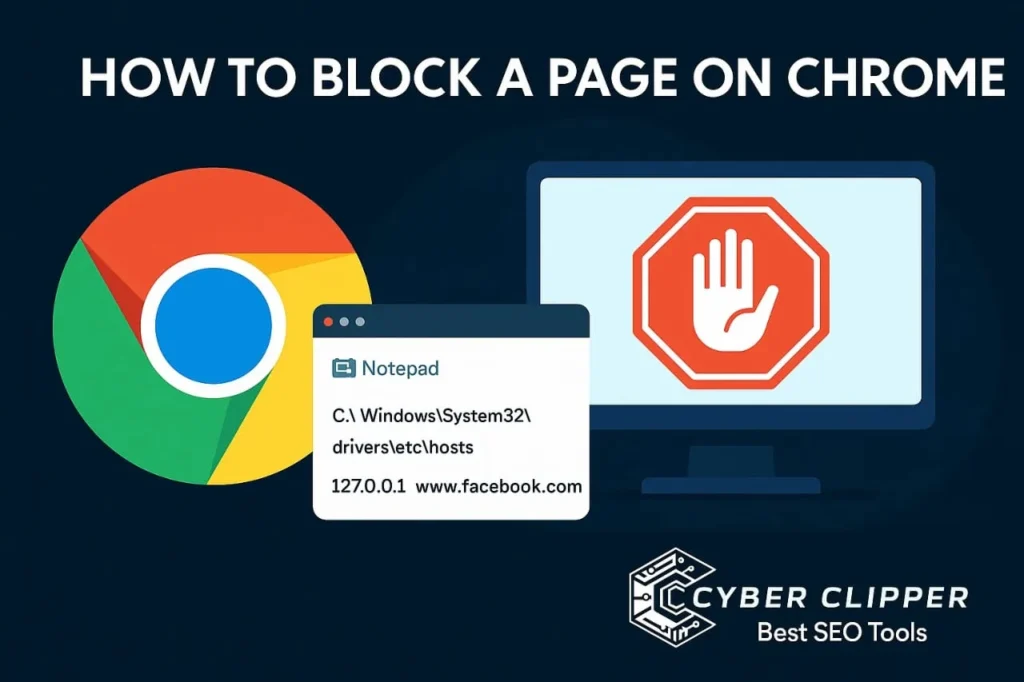How to Block a Page on Chrome (Beginner-Friendly Guide)
Ever found yourself scrolling endlessly through websites when you were supposed to be working or studying? We’ve all been there,learning how to block certain pages on Chrome can be a real lifesaver. Whether you’re trying to stay focused, protect kids from unsafe content, or simply clean up your browser experience. We all get distracted online—one moment you’re checking email, and the next you’re deep into videos or articles you didn’t plan to read. If you’re looking for a simple way to stop yourself (or someone else) from opening certain sites on Chrome, this guide will help you do exactly that, without any tech confusion. Why Would You Want to Block a Page? Now let’s look at how to block these pages on chrome. 1. Easiest Way: Use a Chrome Extension The fastest way to block a page on your computer is by using an extension (small add-on tools you can install in Chrome). Top Chrome Extensions to Block Site BlockSite Blocks any website you choose. Lets you set times (like 9 am to 5 pm) when those websites stay blocked. You can protect it with a password. How to use BlockSite: StayFocusd uBlacklist 2. How to Block Websites Without Extensions If you don’t want to install anything, you can block sites by editing a special file on your computer. On Windows: C:\Windows\System32\drivers\etc\hosts 127.0.0.1 www.facebook.com ( 127.0.0.1 is a special IP address that point back to your own computer (called localhost). This blocks Facebook from opening. You can replace that with any website. On Mac: sudo nano /etc/hosts 127.0.0.1 www.youtube.com 3. Ways to Block a Page on Chrome Mobile on cross platform devices For Android Users: You can use apps like: Steps: For iPhone Users: You don’t need an app. You can use the phone’s own settings. This works for Safari and also Chrome. 4. For Parents: Block Websites for Kids If you’re a parent and want to manage your child’s online safety: Use Google Family Link: Steps: 5. How to Block a Website Using Wi-Fi Router You can block your own website using a WiFi router, so that it’s blocked on devices like iPhone, laptop, and tablet. This will block the website for everyone using your Wi-Fi. 6. How to Unblock Websites Changed your mind? Here’s how to unblock websites: 7. Block Websites Without Extensions (Android) If you don’t want to use apps: You can also set filters using DNS settings or by changing Wi-Fi settings. 8. Common Questions (FAQs) Final Tips You can choose a simple method like installing an extension, or use your system settings for stronger control. If you want to block across all devices, use your router or apps like Family Link. Final Thoughts Let’s be real—most of us end up wasting time online without even meaning to. One second we’re checking email, the next we’re down a rabbit hole we didn’t plan on.Maybe you’re just trying to stay focused, or you want to keep your kids from landing on sketchy websites—or hey, maybe you just want your browser to feel less cluttered.figuring out how to block a couple of websites in Chrome might not seem like a big deal, but it honestly makes your time online feel way better.There’s no need to get it perfect on the first try—mess around with the settings a bit and see what feels right for you.you might be surprised at how much smoother and less distracting your screen time feels after that.