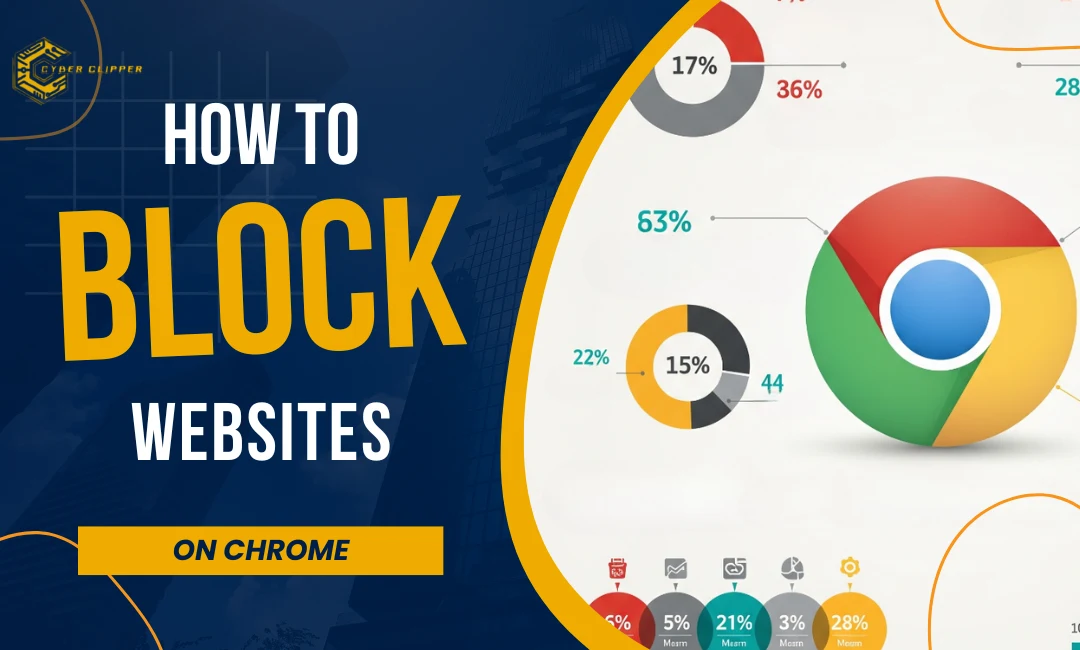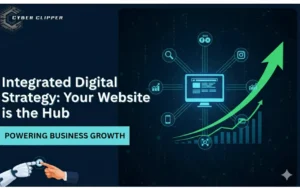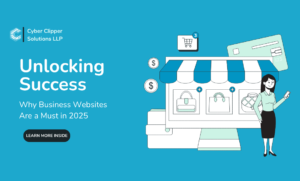In today’s digital world, we often browse the internet, and we often visit numerous websites without realizing that some of them might contain malware, tracking scripts, or irrelevant content that adds no value to our browsing experience. These sites can slow down your device, compromise your privacy, or even expose you to harmful content. Additionally, certain websites can be distracting, especially during work hours, leading to reduced productivity. As a result, to avoid these issues and create a safer, more focused online environment, you need to know how to block websites on Chrome. Therefore, blocking websites on Chrome is a practical and effective solution.
To begin with, in this comprehensive guide, we’ll cover everything you need to know regarding how to block websites on Chrome, from why we need to block websites on Chrome to the best methods of doing it, along with the pros and cons of each method. We’ll also explore some real-life cases, platform-specific guides (Windows, Mac, Android, iOS), and tips to ensure a safe and distraction-free browsing experience.
Why Learn How to Block Websites on Chrome?
Before knowing how to block websites on Chrome, you should know why you need to block websites on Chrome. Below are some reasons:
- Boost productivity (e.g., block YouTube during work)
- Additionally, it also keeps kids safe from inappropriate content.
- Moreover, it helps in maintaining security.
- And at last, helps in enforcing digital discipline during exams or study hours.
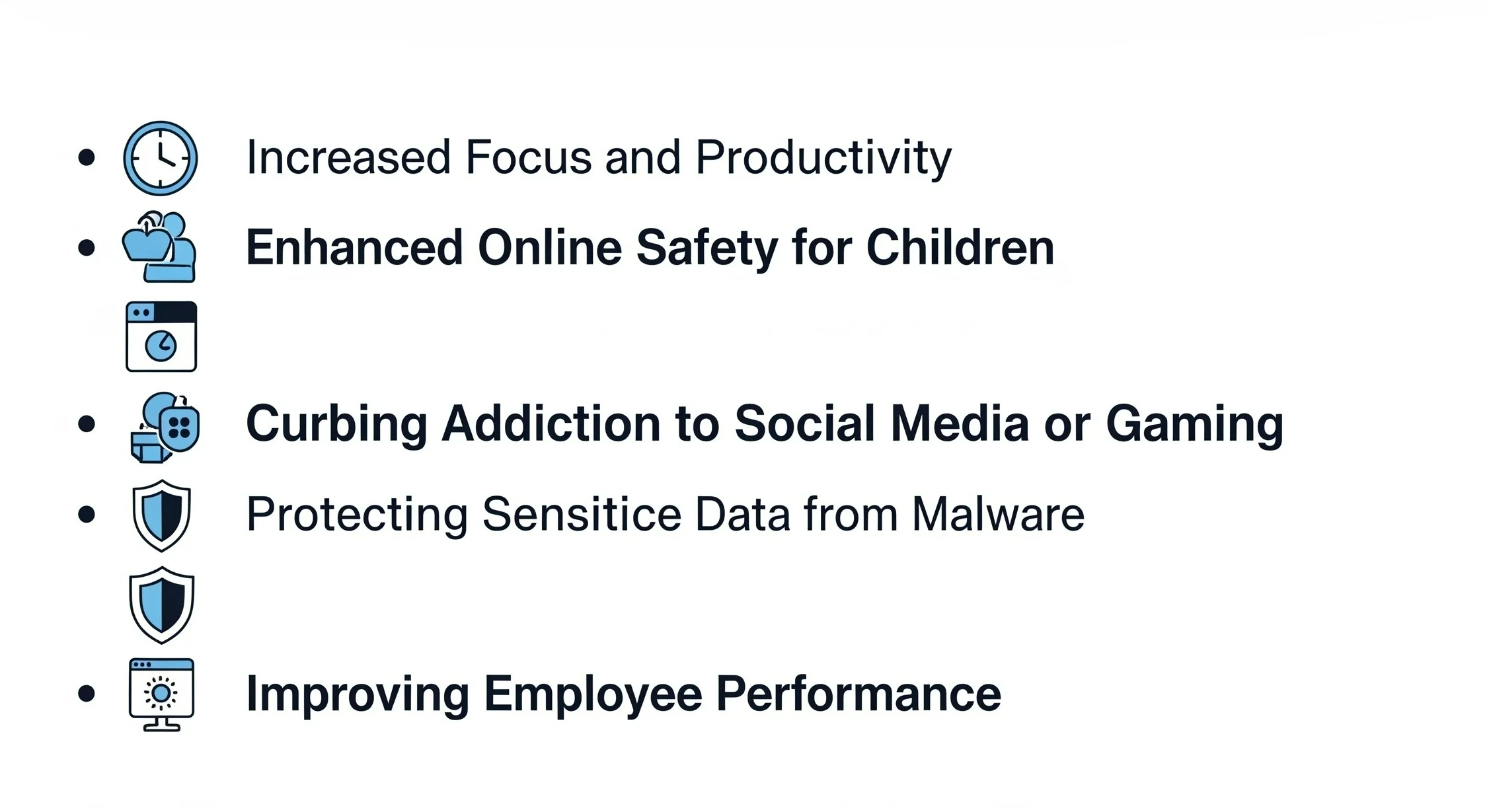
💡 Fun Fact: “Did you know the average person gets distracted by a website every 40 seconds while working on a computer? Learning how to block websites on Chrome can actually help boost your productivity by up to 47%, according to time management studies!”
Best Ways to Learn How to Block Websites on Chrome
Firstly, there are various ways to learn how to block websites on Chrome, some of which are given below:
How to Block Websites on Chrome Using Chrome Extensions
The fastest and most convenient way to block a website in Chrome is by using Chrome extensions like. To begin with, choose from popular options like BlockSite, StayFocused, and SiteBlocker. These tools are not only easy to use but also highly effective for controlling distractions.
Steps:
- Visit https://chromewebstore.google.com/
- Then, on the search extensions and theme bar, search for a site blocker extension.
- Install it.
- Finally, enter the URL of the website you want to block.
How to Block Websites on Chrome Using a Router?
- Open Chrome, enter IP (e.g., 192.168.1.1)
- Log in with username & password (check router label)
- Next, navigate to Parental controls, Access Control, or Security
- Then, Open Firewall>URL Filtering
- After that, add websites to block
- Finally, click and save the settings
Use this method if you are searching for how to block a website in Chrome on Android at the router level.
How to Block Websites on Chrome with Parental Control Tools
Qustodio: Parental Control and Digital Wellbeing Site
- Visit https://www.qustodio.com/en/
- Create your account by clicking on the Sign up icon in the top right corner of the page.
- Install Qustodio on your child’s device and log in.
- On the Parents dashboard, click on rules under the web filtering option.
- Turn on web filtering.
- Then, under blocked websites, enter the URLs of websites that you want to block.
- Finally, save changes.
Consequently, the sites will now be blocked on Chrome and other browsers.
Note: You can also block by category, like Games, Social Media.
Norton Family:
- First, download Norton Family from norton.com
- Next, create a Norton account and add your child’s profile
- Then, install the Norton Family app on the child’s device
- Now, from the parent dashboard, go to House Rules > Web Supervision
- After that, choose categories to block certain categories of websites, OR you can also manually add the website URLs to block
- Finally, the restrictions are applied immediately on Chrome.
Bark:
- First, sign up with us
- Next, install Bark for Kids on your child’s device
- Then, log in and grant permissions (access to Chrome is required)
- After that, on the parent dashboard, go to Screen Time & Filtering
- Now, Choose Blocked Sites or Categories
- Finally, apply and sync. Bark filters Chrome and other apps.
Google Family Link:
- Install Family Link on the parent and child devices
- Then, link the child’s Google account
- After that, go to the Family Link app > Manage Settings > Google Chrome
- Choose one of the following:
Try to block mature sites
Only allow certain sites
- Tap Manage Sites > Blocked Sites
- Enter specific sites to block

💡 Fun Fact: “Over 70% of kids have accidentally accessed inappropriate content online. Using parental control tools to block websites on Chrome not only protects young minds but also gives parents peace of mind and fewer surprise questions during dinner!”
Summary Table:
| App | Block by URL | Block by Category
|
Chrome Filtering | Platforms |
| Qustodio
|
Available | Available | Available | Android, iOS, Windows
|
| Norton
|
Available | Available | Available | Android, Windows
|
| Bark
|
Available | Available | Available | Android, iOS |
| Family link
|
Available | Not Available | Available | Android, Chromebook
|
Using Google SafeSearch (Basic Filtering)
- Go to: https://www.google.com/preferences
- Additionally, under “SafeSearch filters”, check ✅ “Turn on SafeSearch”
- Finally, scroll down and click Save
Note: This only applies to Google Search, not other websites.
Platform-Specific Guides on How to Block Websites on Chrome
Windows
Ideal for blocking websites in Chrome on Windows. Use the hosts file or extensions.
macOS
To begin with, use Parental controls + hosts file.
Android
To begin with, use parental apps or the Kiwi browser with extensions to block websites in Chrome on Android.
iPhone
To begin with, use Screen Time under the option Content Restrictions. This feature is perfect for blocking websites on Chrome on an iPhone.
Real Life Use Cases
| Scenario | Tool
|
| Block distractions at work
|
Chrome extension |
| Monitor the child’s usage.
|
Parental control tools |
| Block porn or adult sites.
|
Google SafeSearch or Qustodio |
| Prevent website access across devices.
|
Router-level filtering |
Pros & Cons of Each Method
| Method
|
Pros | Cons | |
| Chrome Extensions
|
Easy, effective | Can be uninstalled | |
| Hosts File
|
Works offline | Requires tech know-how | |
| Router Filtering
|
Affects all devices | Setup varies by router | |
| Parental Tools
|
|
Paid plans | |
| SafeSearch
|
Quick to enable |
|
Conclusion
In conclusion, learning how to block websites on Chrome is not just a technical trick — it’s a practical way to enhance productivity, security, and digital wellness. Whether you’re trying to stay focused at work, protect your kids online, or simply create a cleaner browsing experience, there’s a method that fits your needs.
To begin with, Chrome extensions offer the fastest and most user-friendly solution. Meanwhile, router-level filtering works best for controlling access across all devices in a network. On the other hand, parental control tools like Qustodio, Norton Family, and Bark provide in-depth supervision and filtering, ideal for households with kids.
Additionally, enabling Google SafeSearch adds a simple layer of protection, especially for younger users. Moreover, the method you choose depends on your specific goals. For example, professionals may benefit from productivity-focused tools like StayFocused, while parents might prefer Google Family Link for broader content control.
Ultimately, taking a few minutes to set up these tools can save you hours of distraction or potential risks. So, now that you know how to block websites on Chrome, take the next step and start building a safer, more focused online environment today.
FAQs
A1) To block a website on Chrome, you can use browser extensions, host file modification, or parental control through Google Family Link or your router.
A2) To block a site, you can use browser extensions, router configuration, and modify the hosts file.
A3) To block adult content on Chrome, you can turn on SafeSearch in your Google account settings or try out third-party extensions like CleanBrowsing (Family Filter).
A4) To get started with BlockSite, you’ll first need to install it, and then you can easily add sites to your block list by right-clicking on a page and choosing “Block this website.”
A5) Absolutely! BlockSite does have a free version of its app and browser extensions. With the free version, users can block a limited selection of websites or apps and just one category.
Editors Recommendation